Deploy Java SDK in AWS Lambda
Overview
This page provides information on how to deploy Java SDK code in AWS Lambda services.
Prerequisites
- Use similar Java SDK code as in the Java SDK example.
- AWS Lambda supports Java 8 runtime only, so ensure you use JDK 1.8.
Step-by-step Guide
-
Add AWS Lambda dependency
In the
pom.xmlfile of the downloaded project, add the following inside the<dependencies>block:<dependency>
<groupId>com.amazonaws</groupId>
<artifactId>aws-lambda-java-core</artifactId>
<version>1.0.0</version>
</dependency> -
Update your Java class
-
Open
SplitSDK_Sample.java -
Add these imports at the top:
import com.amazonaws.services.lambda.runtime.Context;
import com.amazonaws.services.lambda.runtime.RequestHandler; -
Modify the class declaration:
public class SplitSDK_Sample implements RequestHandler<Object, String> {
-
-
Move your main method code into handleRequest
Replace the
mainmethod code with the followinghandleRequestmethod:@Override
public String handleRequest(Object input, Context context) {
String myinput = input.toString();
System.out.print("Input: " + myinput + "\n\n");
HashMap<String, String> mapInput = (HashMap<String, String>) input;
String userId = mapInput.get("key1");
String treatment = "";
try {
MySplit split = new MySplit("API KEY");
treatment = split.GetSplitTreatment(userId, "Split Name");
System.out.print("Treatment: " + treatment + "\n\n");
split.Destroy();
} catch (Exception e) {
System.out.print("Exception: " + e.getMessage());
}
return treatment;
} -
Build your project
-
In Eclipse, select Project → Build Project, and ensure no build errors.
-
Right-click your project in Project Explorer → Export.
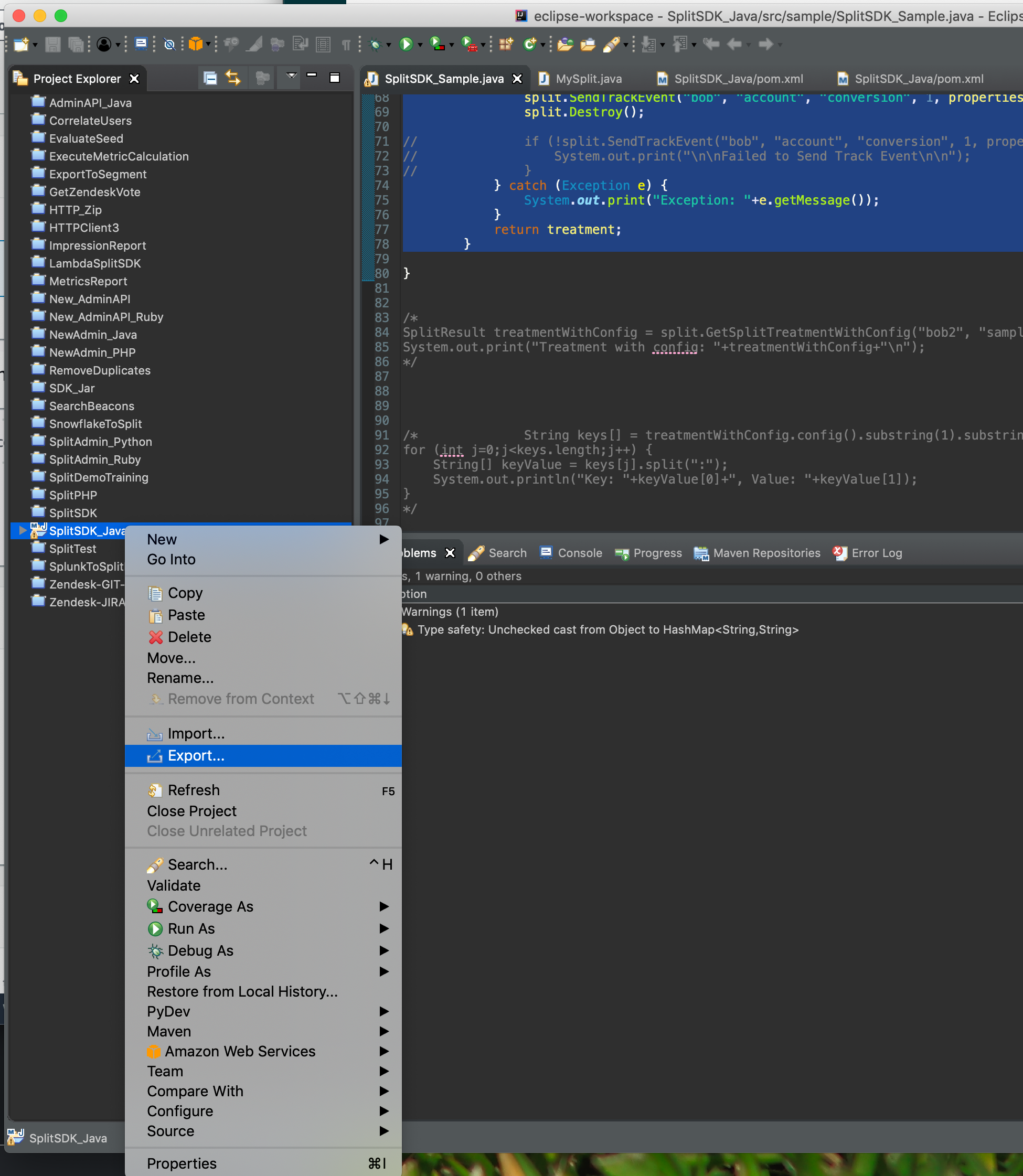
-
Choose Runnable JAR file → Next.
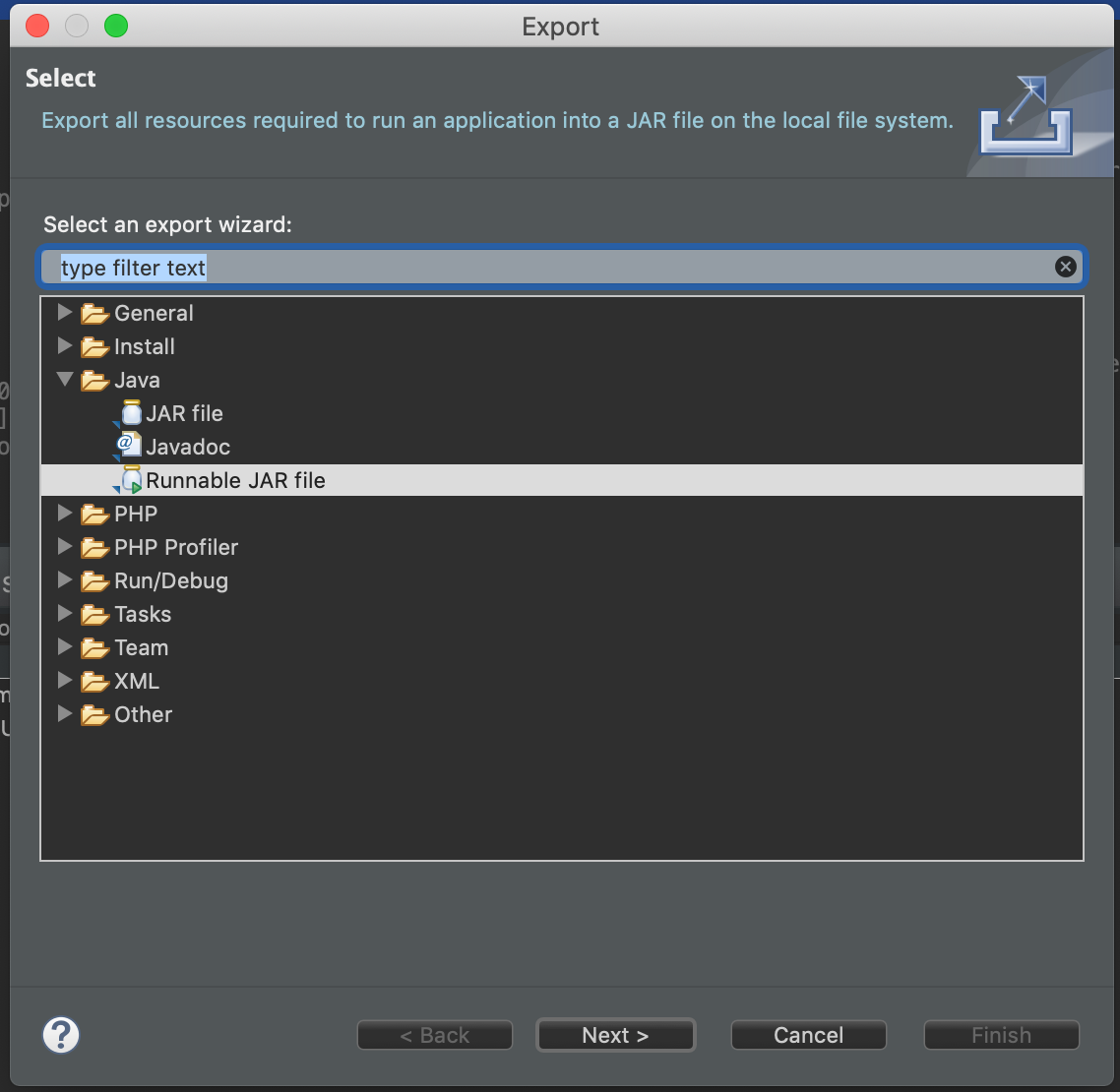
-
Specify JAR location and name.
-
Select Extract required libraries into generated JAR → Finish.
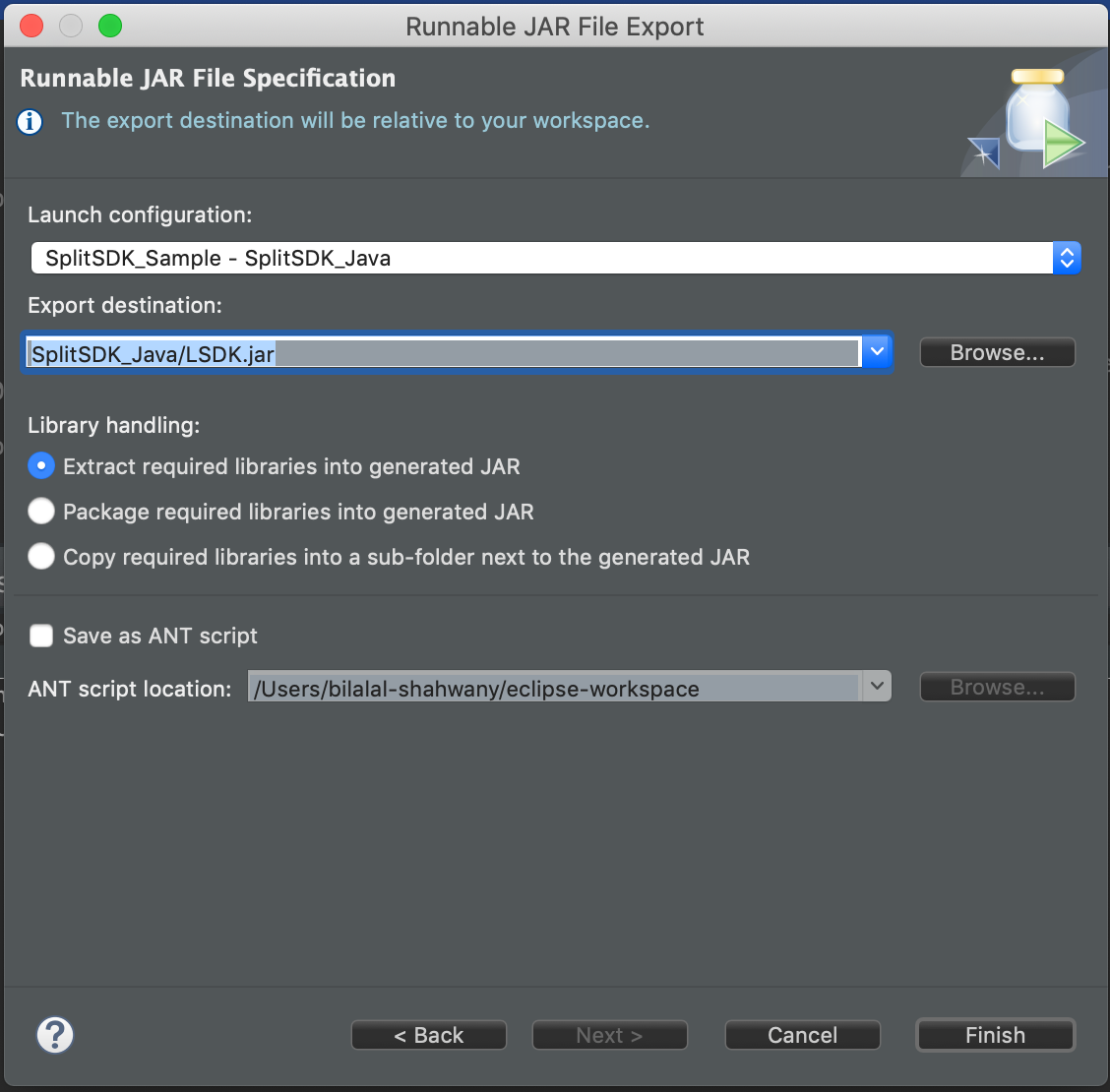
-
-
Deploy to AWS Lambda
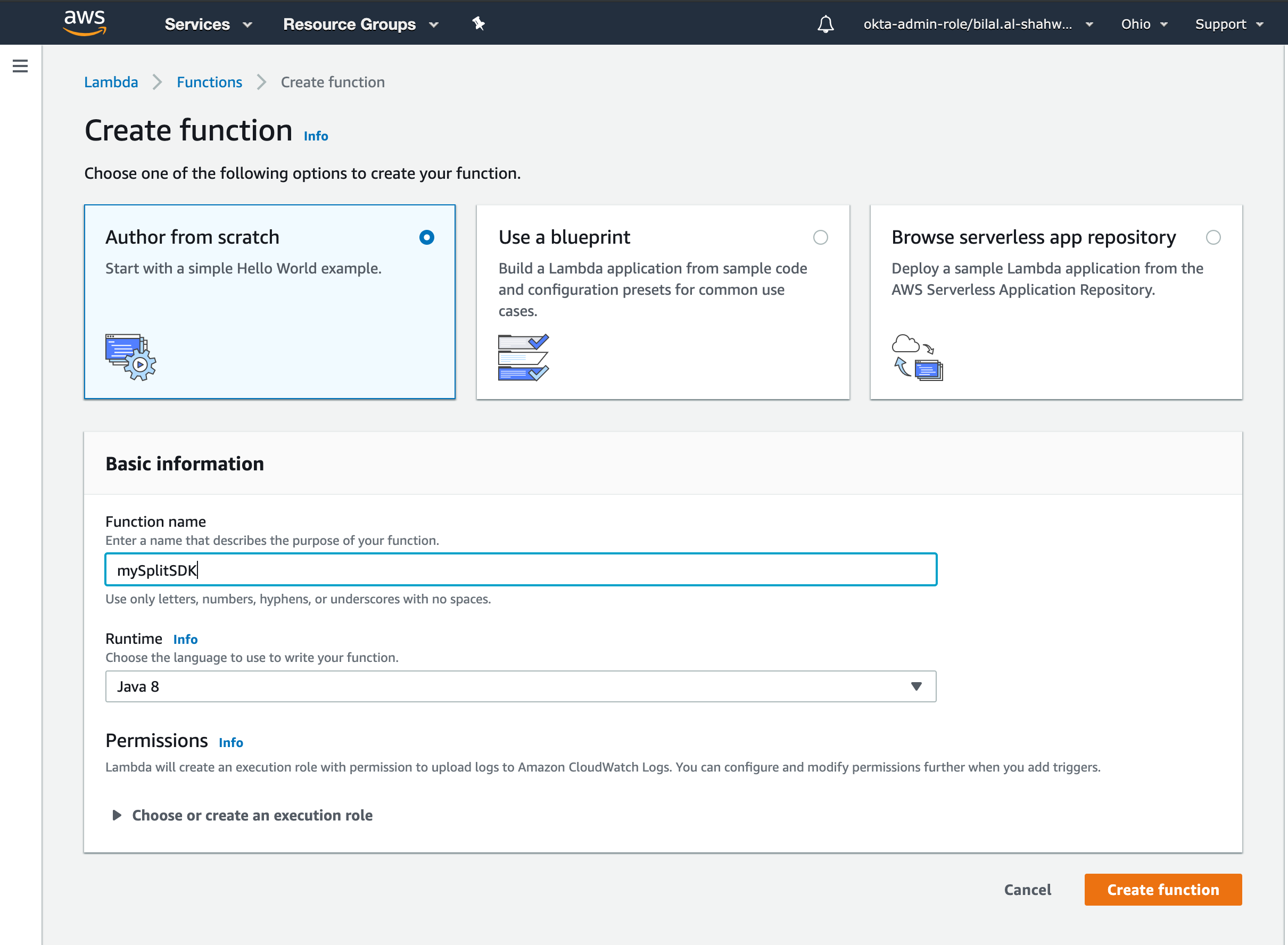
-
Login to AWS Console
-
Go to Lambda → Functions
-
Click Create function
-
Choose Author from scratch
-
Select Java 8 runtime
-
Give your function a name
-
Click Create function
-
Under Function code, upload your generated JAR file and save.
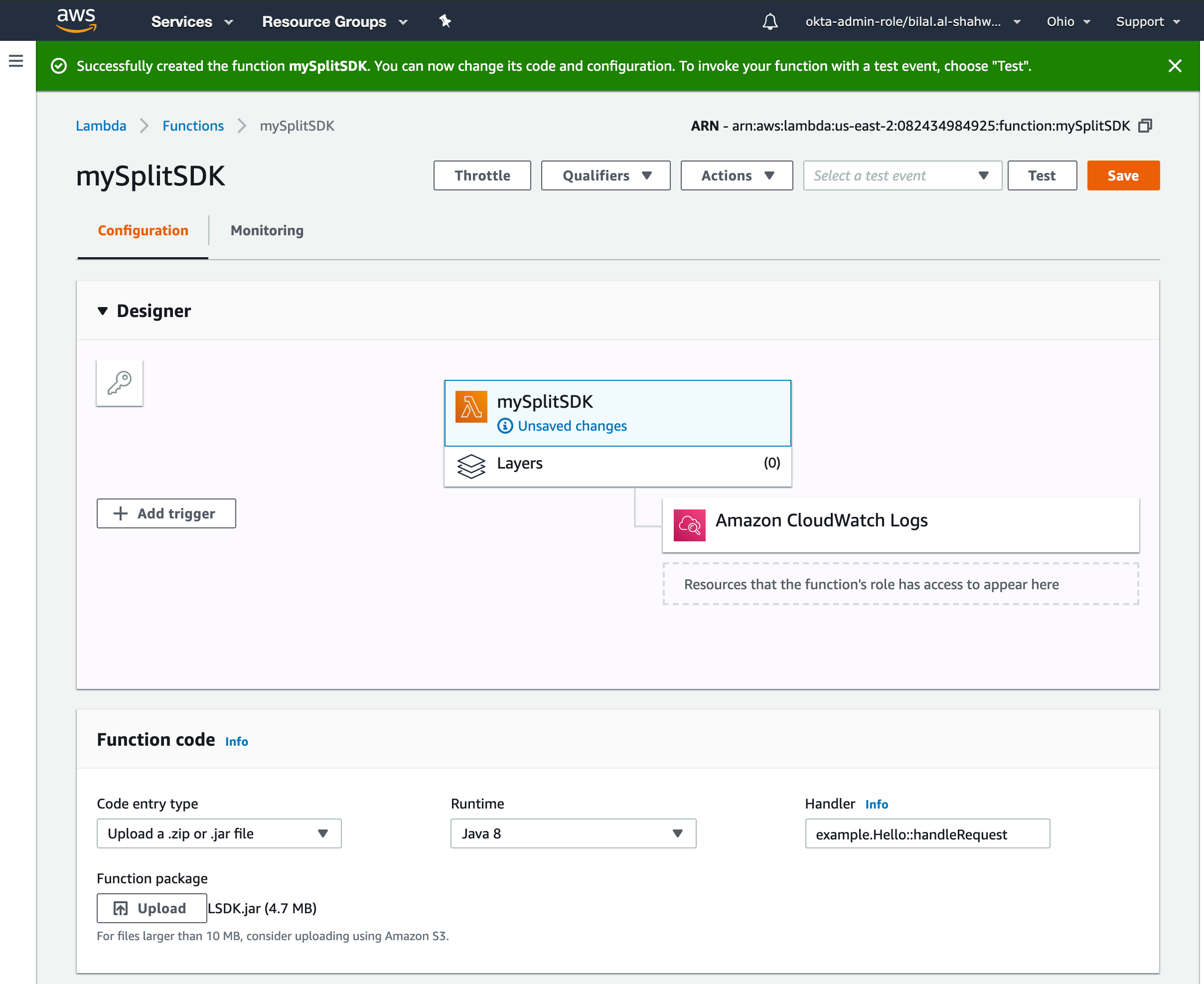
-
-
Configure test event
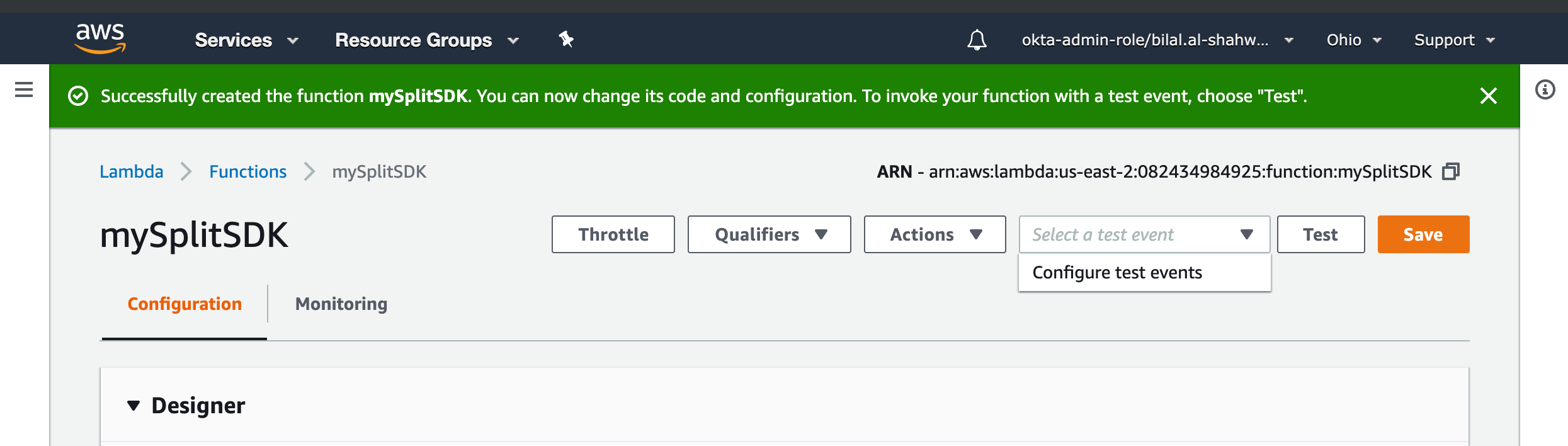
- In the Lambda console, select Configure test events
- Use the Hello World template
- Set a value for key1 that matches the user ID your Lambda function will use.
- Name and create the event
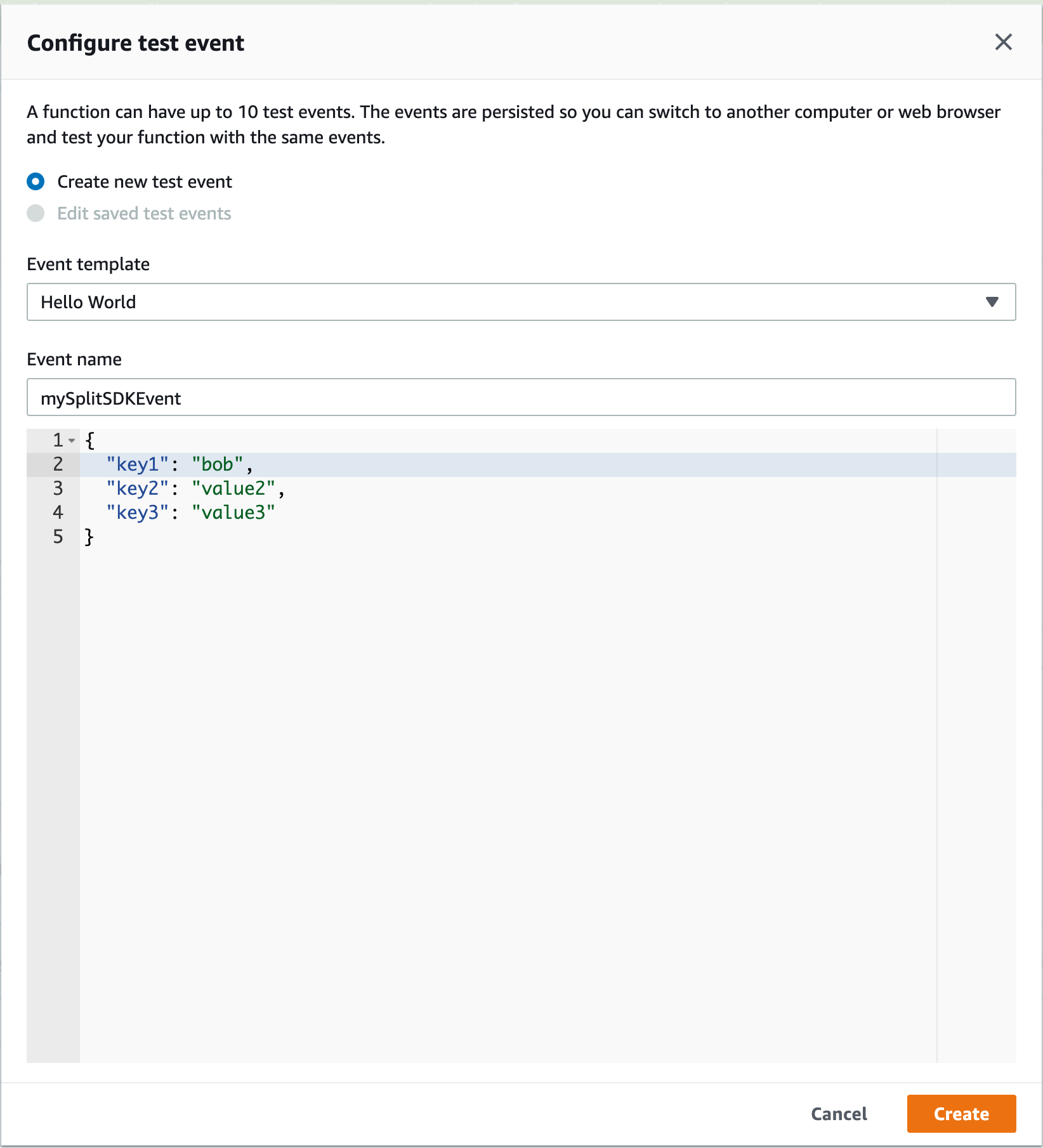
-
Set Lambda handler
-
In the Function code section, set the handler to:
sample.SplitSDK_Sample::handleRequest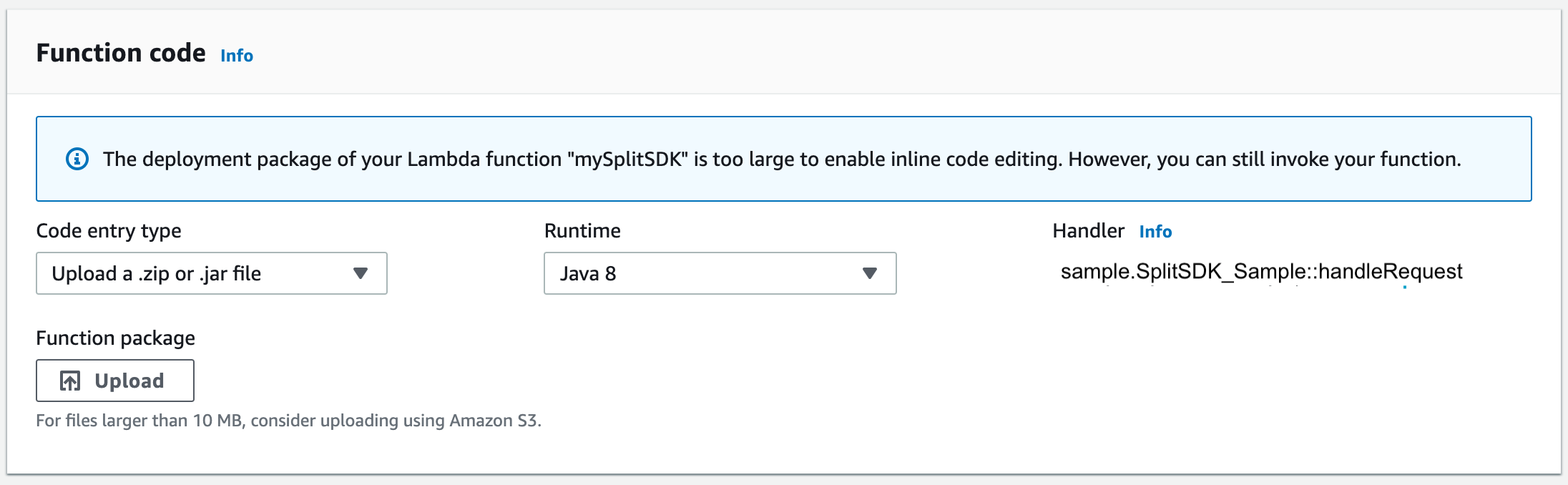
-
Click Save.
-
-
Test your Lambda function
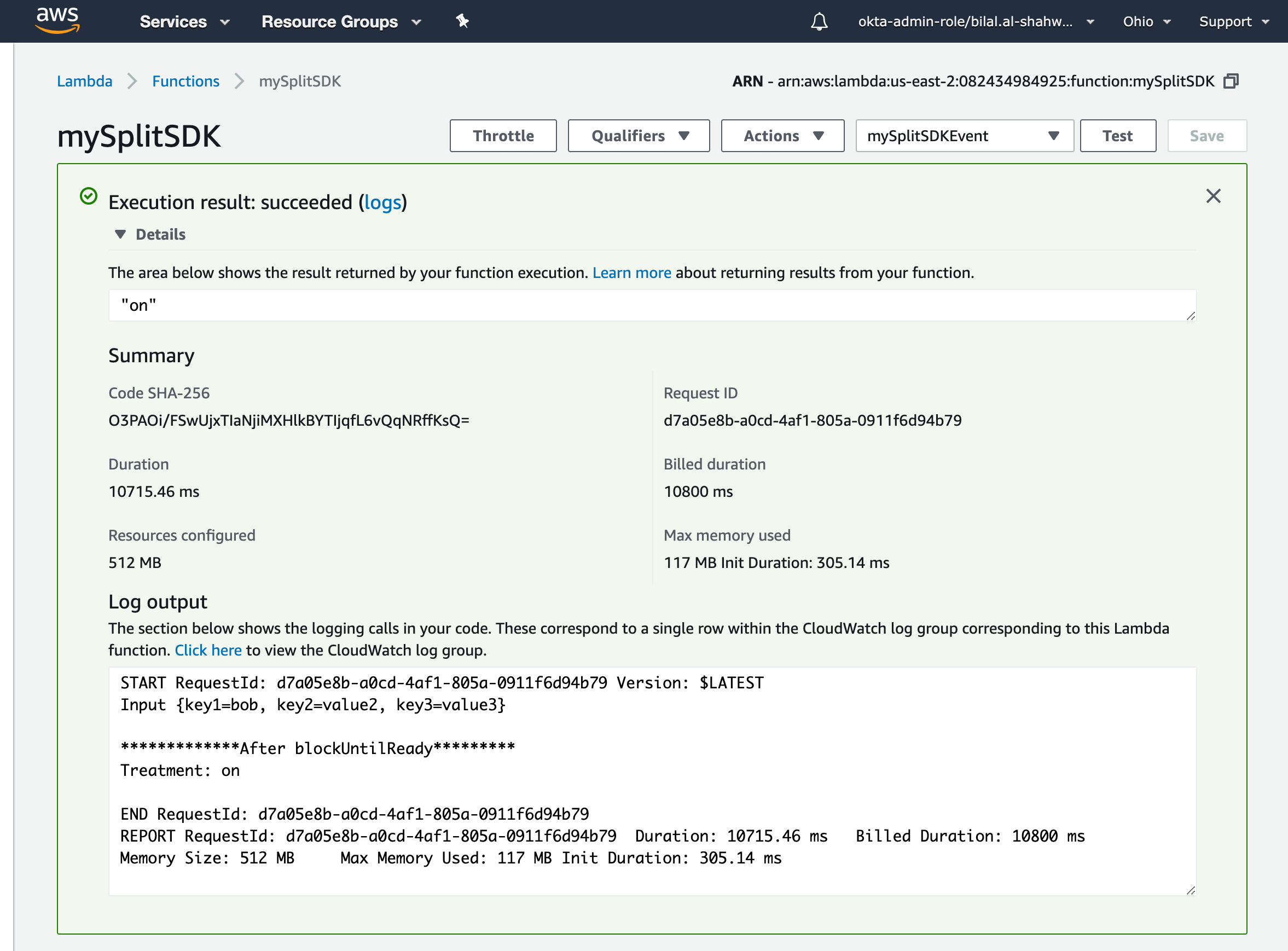
- Click Test.
- You should see the expected treatment value as output.
- Logs will show debug information.
Download the example project.