Custom Fault Templates
This approach provides pre-configured templates that you can customize for your specific needs, enabling faster development and ensuring best practices.
This feature is available under the CHAOS_NG_EXPERIENCE feature flag. For new onboardings, this feature is enabled by default.
If you are an existing Harness Chaos customer and would like to access this feature, please contact your Harness support representative to have it enabled for your account.
Overview
Custom fault templates offer a streamlined way to create chaos faults by starting with proven patterns and configurations. Templates include industry-standard settings, safety measures, and common parameters that can be customized for your specific use case.
When to Use
Choose this approach when:
- Your use case aligns with common fault patterns
- You want to quickly prototype and iterate on fault designs
- You prefer guided configuration over building from scratch
- You want to ensure best practices are followed
- You need to rapidly deploy multiple similar faults
Creating a Custom Fault Template
-
Navigate to Project Settings for your project and open your existing Chaos Hub or create a new one.
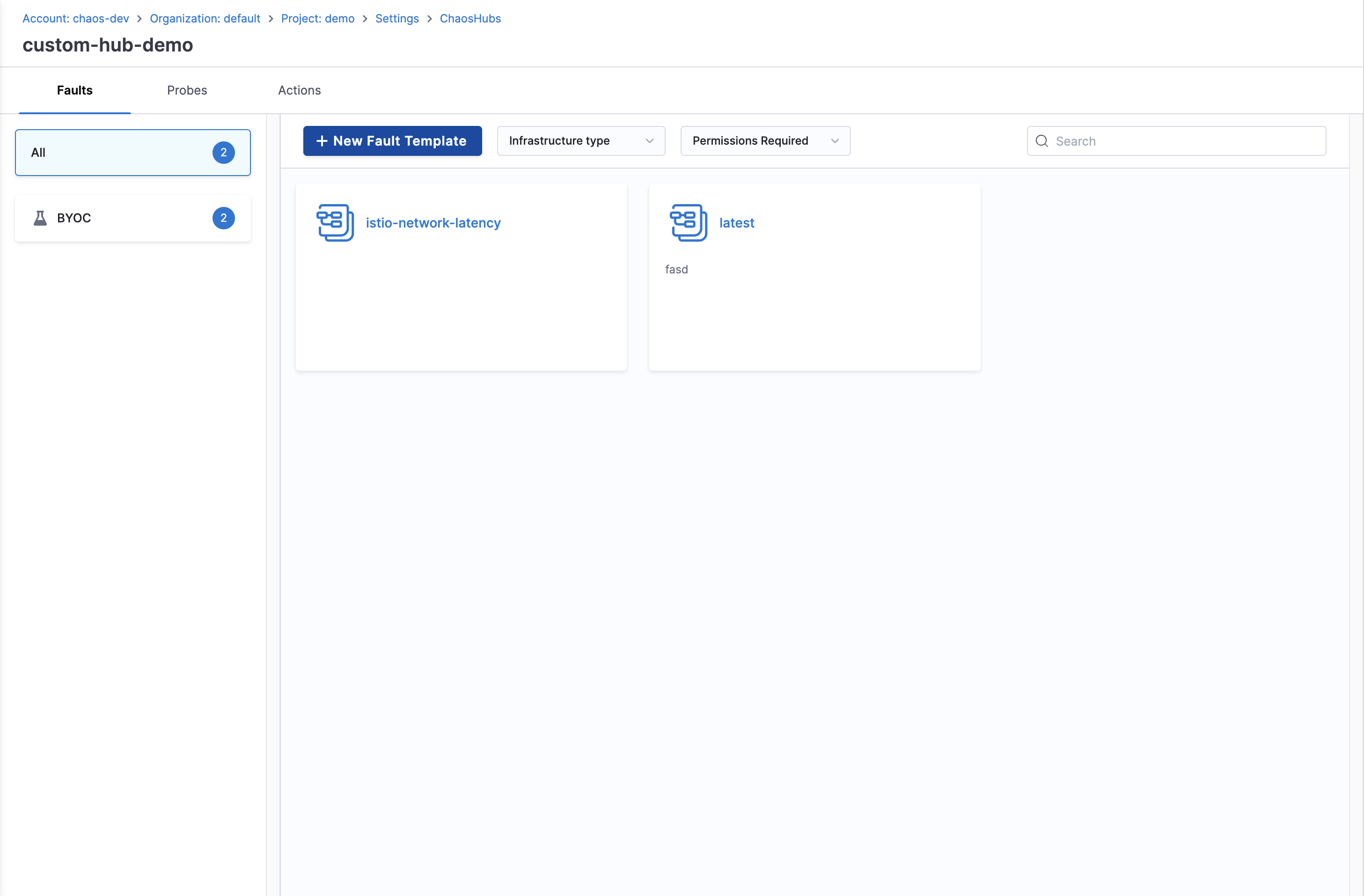
-
Click New Fault Template, and add the basic details likes Name, Description, Tags, and Category. Then click Configure Details.

-
Configure the execution properties and parameters for your custom fault, then click Create Fault Template.
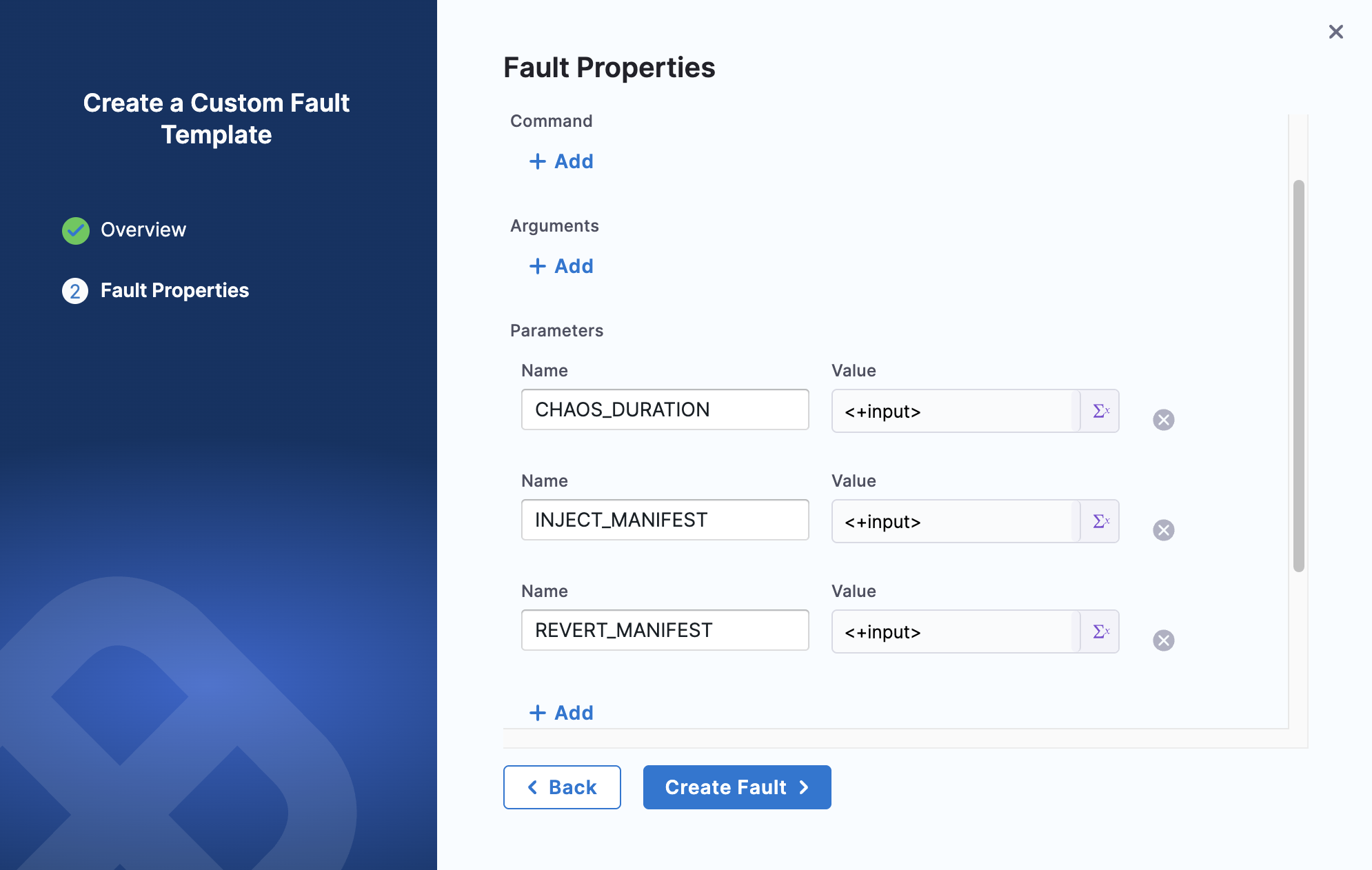
-
Now, go back to Project Settings for your project and open Chaos Faults.
-
Click Custom Faults on the top-right, then click the dropdown arrow next to New Fault and select Start with a template.
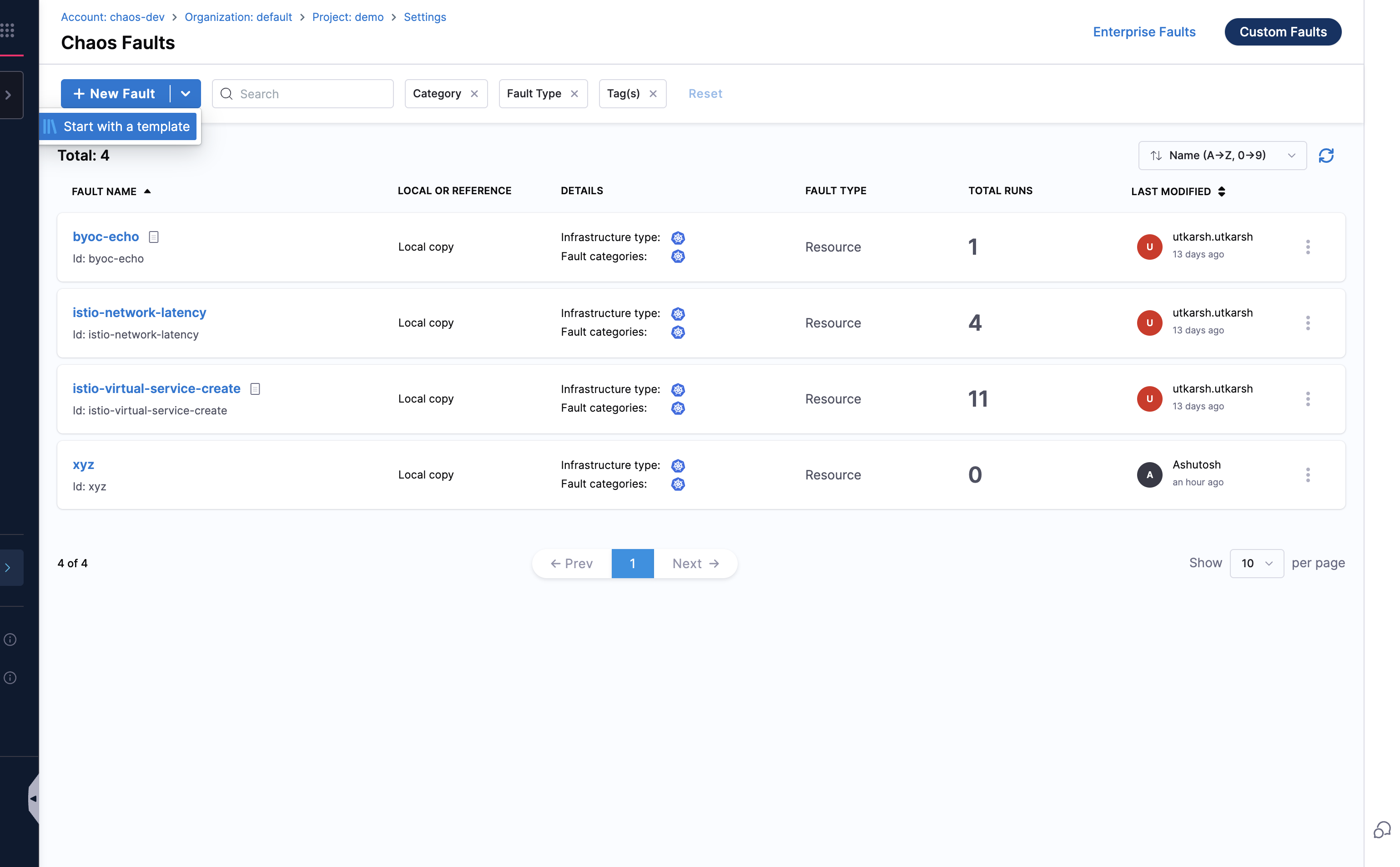
-
Select the custom fault template you created, you will find that in your project's Chaos Hub.
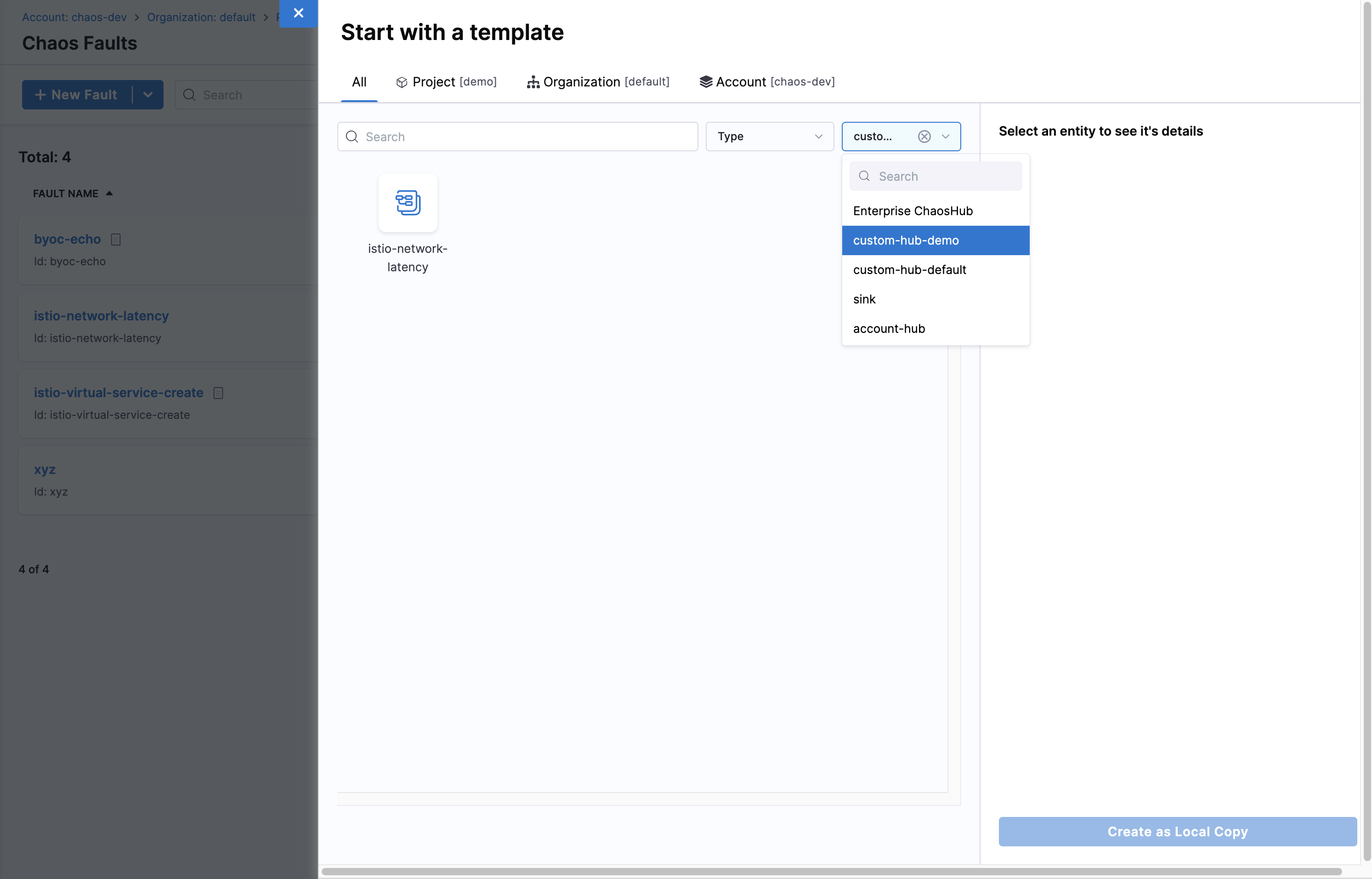
-
Select your fault template and click Create as Local Copy.
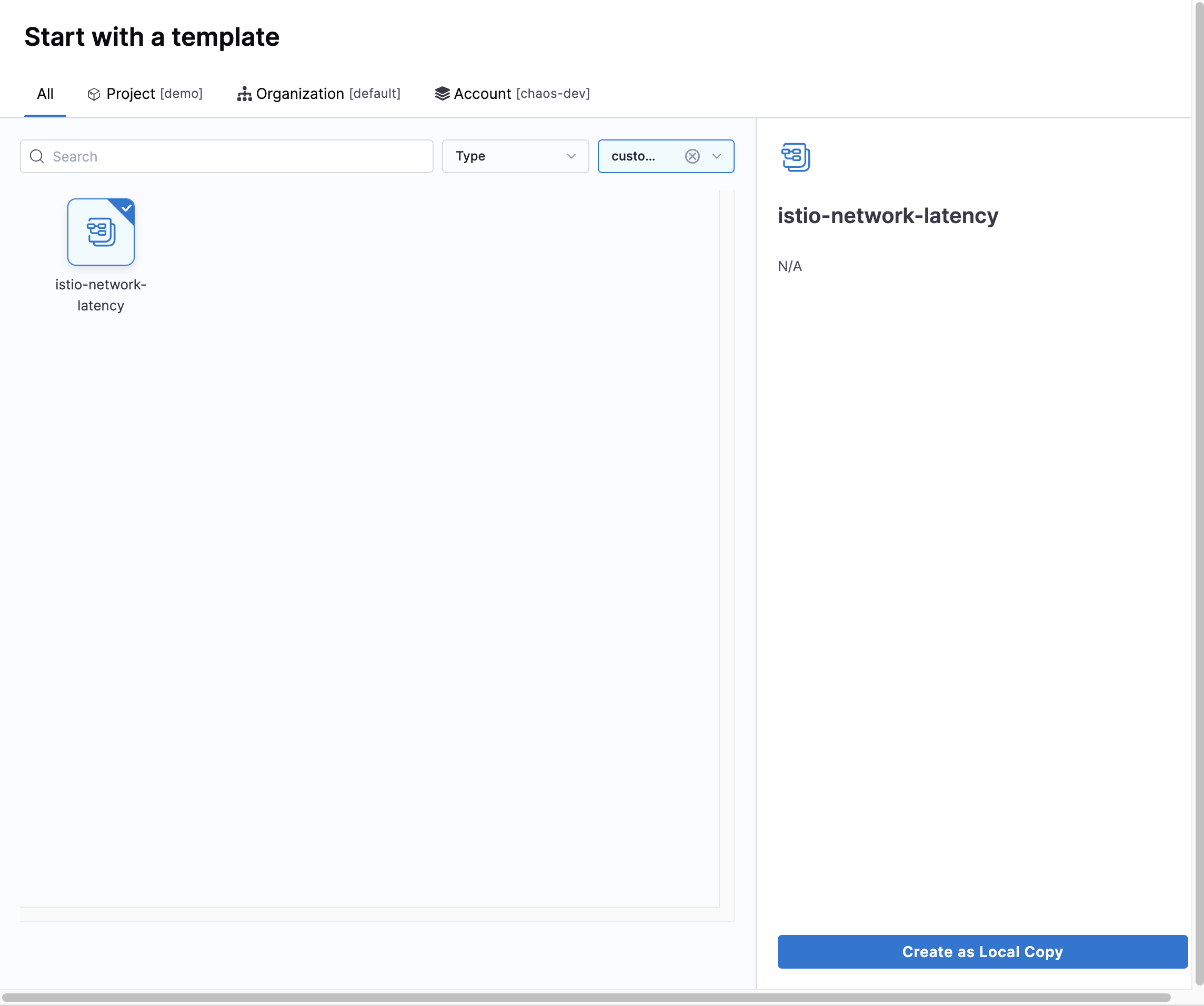
-
Configure the basic details for your fault. The fault properties will be automatically populated from the template. Review and modify as needed, then click Create Fault.
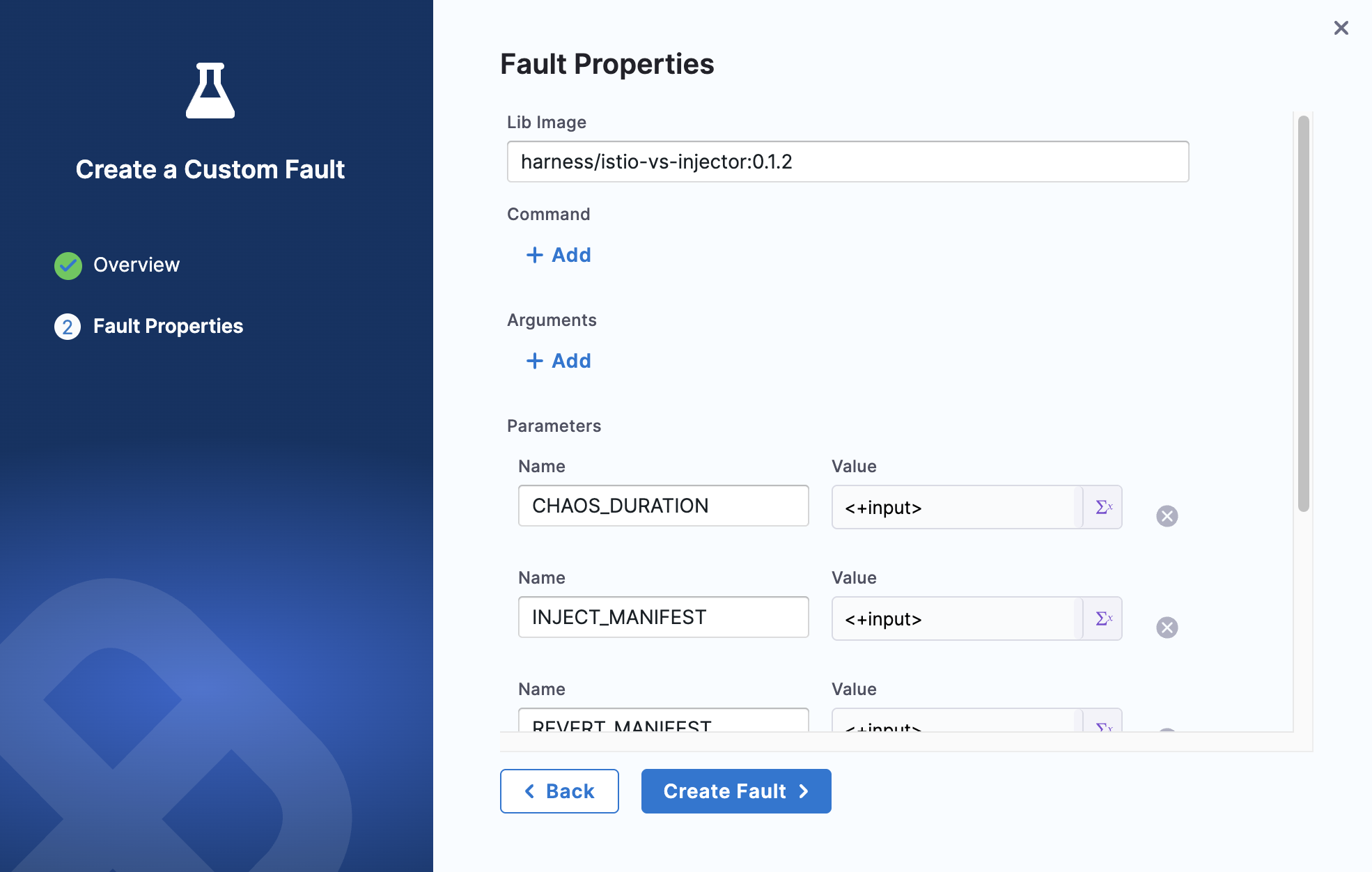
-
That's it! Add your custom fault to experiments as you would with any other fault.